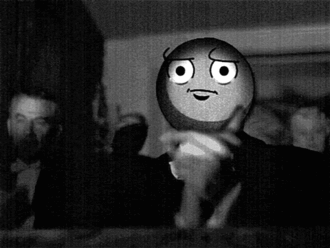Post by Vourllez on May 23, 2013 11:02:00 GMT -5
Threads & Polls.
Creating a new thread.
Once you have found and clicked on the "Create Thread" button, you'll be brought to the posting page where you will begin to create your new thread for other members to participate in. Each section of the Post Message page is explained below:
Subject
The Subject should indicate the discussion topic of the thread and is what users see when they visit thread listing pages. Subject lines can be up to 50 characters in length and can include letters, numbers and spaces.
Add Poll
This button will allow you to attach a poll to your new thread, allowing other members to vote for specific items. To add a poll to your new thread, click this "Add Poll" button and you will be presented with a pop-up window. In this pop-up, you'll be asked for the following:
Poll Question
This will be the question you ask for your poll. What you type here will depend on what you want the voting poll to be about.
Poll Answers
Here you will enter in the different options to provide to other members to vote for. You will be presented with five poll answer fields at first, but you can add more by clicking the "add more" link, allowing you to add up to fifty poll answers if needed. Your poll must have at least 2 answers to choose from.
Poll Options
In this area, you'll be able to define how many answers member's are allowed to choose when voting in the poll. You can also set a date and time for when the poll gets locked, preventing further voting in the poll, as well as when to show the results of the poll to members.
After you have everything in place, click the "Add Poll" button found at the bottom of the pop-up window and the poll will be added to your thread once it's created.
Add Attachment
If the forum staff has attachments enabled, you will see this button on the posting page. After you click the Add Attachment button, a new window will pop up letting you know how many files you can upload at a time, along with what the file size limit per attachment is. To attach a file, click the "+ Add Files..." button, and then choose a file that you would like to upload from the Browse window that pops up. Once you choose a file, you will see a progress bar for the attachment that is uploading.
Insert Video
When inserting a video to your thread you should see a button located in the 'Add Tags' section and select the 'Youtube' Button or in this case 'Tube' then enter the URL in between.
And it will result like this: